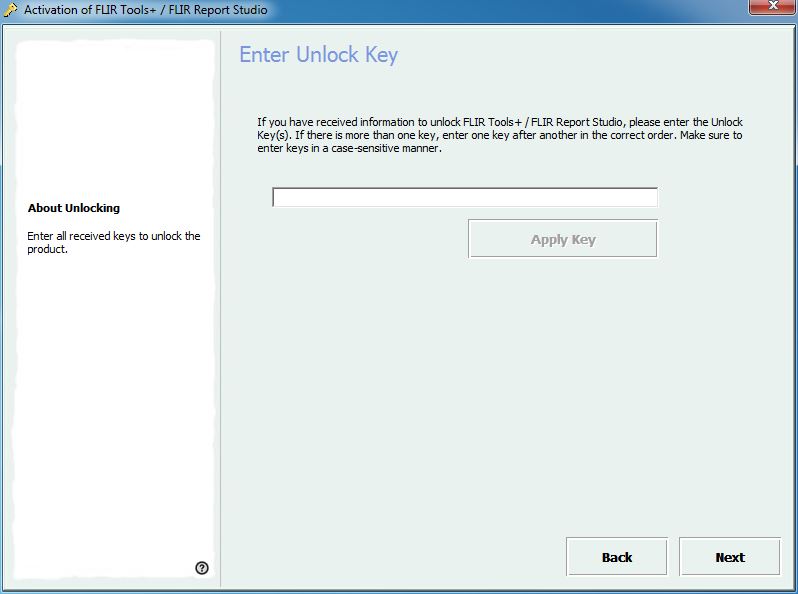6 Managing licenses
6.1 Activating your license
6.1.1 General
The first time you start FLIR Report Studio you will be able to choose one of the following options:
- Activate FLIR Report Studio online.
- Activate FLIR Report Studio by e-mail.
- Purchase FLIR Report Studio and receive a serial number for activation.
- Use FLIR Report Studio for free during an evaluation period.
6.1.2 Figure
Figure 6.1 Activation dialog box.
6.1.3 Activating FLIR Report Studio online
- Start FLIR Report Studio.
- In the web activation dialog box, select I have a Serial Number and I want to activate FLIR Report Studio .
- Click Next.
-
Enter your serial number, name, company and e-mail address. The name should be that of the license holder.
Figure 6.2 Online activation dialog box.
- Click Next.
- Click Activate now. This will start the web activation process.
-
When the message Online activation was successful is displayed, click Close.
You have now successfully activated FLIR Report Studio.
Follow this procedure:
6.1.4 Activating FLIR Report Studio by e-mail
- Start FLIR Report Studio.
- In the web activation dialog box, click Activate the product by e-mail.
- Enter your serial number, name, company and e-mail address. The name should be that of the license holder.
- Click Request Unlock Key by E-mail.
-
Your default e-mail client now opens, and an unsent e-mail with the license information is displayed.
The main purpose of the e-mail is to send the license information to the activation center.
- Click Next. The program will now start and you can continue working while waiting for the unlock key. You should receive an e-mail with the unlock key within 2 days.
-
When the e-mail with the unlock key arrives, start the program and enter the unlock key in the text box. See the figure below.
Figure 6.3 Unlock key dialog box.
Follow this procedure:
6.1.5 Activating FLIR Report Studio on a computer with no internet access
If your computer does not have internet access, you can request the unlock key by e-mail from another computer.
- Start FLIR Report Studio.
- In the web activation dialog box, click Activate the product by e-mail.
- Enter your serial number, name, company and e-mail address. The name should be that of the license holder.
- Click Request Unlock Key by E-mail.
- Your default e-mail client now opens, and an unsent e-mail with the license information is displayed.
-
Copy the e-mail, without altering the content, to e.g. an USB stick and send the e-mail to activate@flir.se from another computer.
The main purpose of the e-mail is to send the license information to the activation center.
- Click Next. The program will now start and you can continue working while waiting for the unlock key. You should receive an e-mail with the unlock key within 2 days.
-
When the e-mail with the unlock key arrives, start the program and enter the unlock key in the text box. See the figure below.
Figure 6.4 Unlock key dialog box.
Follow this procedure:
6.2 Transferring your license
6.2.1 General
You can transfer a license from one computer to another computer, as long as you do not exceed the number of purchased licenses.
This lets you use the software on, for example, a desktop PC and a laptop computer.
6.2.2 Figure
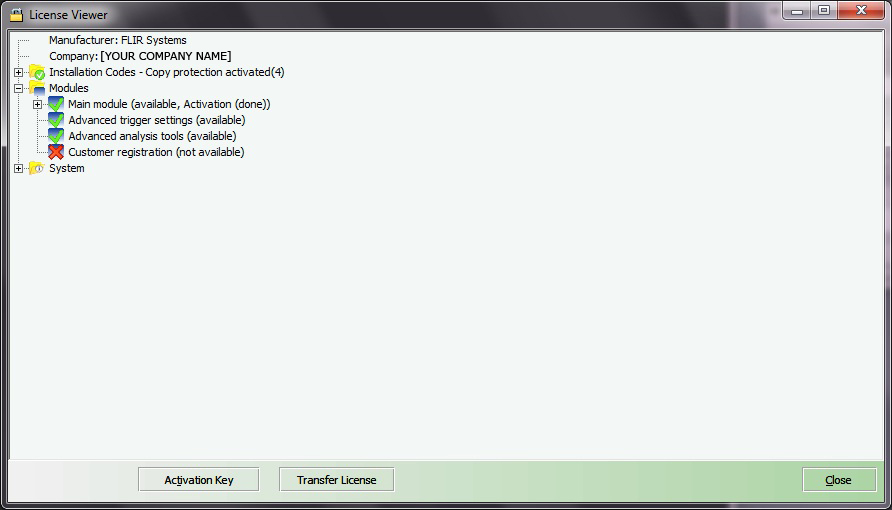
Figure 6.5 License viewer (example image only).
6.2.3 Procedure
- Start FLIR Report Studio.
- On the Help menu, select Show license information. This will display the license viewer shown above.
- In the license viewer, click Transfer license. This will display a deactivation dialog box.
- In the deactivation dialog box, click Deactivate.
-
On the computer to which you want to transfer the license, start FLIR Report Studio.
As soon as the computer has internet access, the license will be automatically adopted.
Follow this procedure:
6.3 Activating additional software modules
6.3.1 General
For some software, you can purchase additional modules from
FLIR Systems
. Before your can use the module, you need to activate it.
6.3.2 Figure
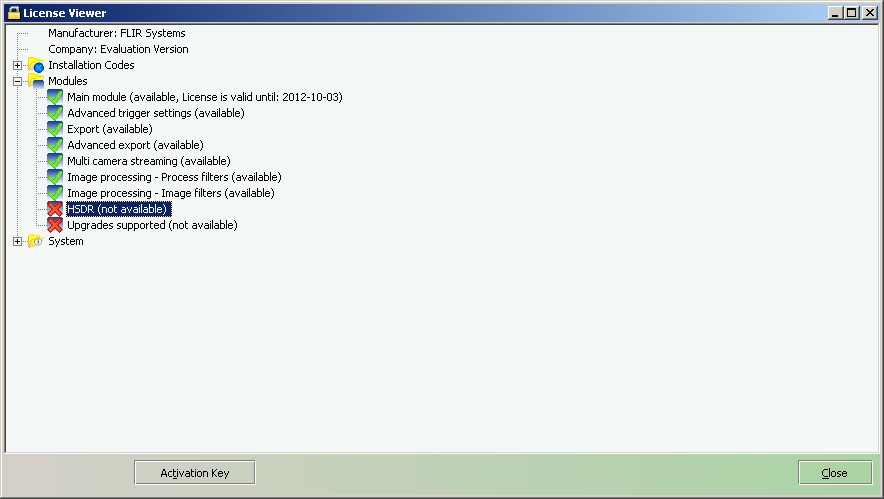
Figure 6.6 License viewer, showing available software modules (example image only).
6.3.3 Procedure
- Download and install the software module. Software modules are typically delivered as printed scratchcards with a download link.
- Start FLIR Report Studio.
- On the Help menu, select Show license information. This will display the license viewer shown above.
- Select the module that you have purchased.
- Click Activation Key.
- On the scratchcard, scratch the field to see the activation key.
- Enter the key into the Activation Key text box.
-
Click OK.
The software module has now been activated.
Follow this procedure: