11 Infrared image adjustment
11.1 General
- Histogram: The colors are distributed based on the thermal content of the image.
- Linear: The colors are distributed evenly from the lowest to the highest temperature.
-
In live mode, touch the soft button
to switch between automatic and manual image adjustment modes.
- In preview/edit mode, manual image adjustment mode is active.
11.2 Example

Automatic
|

Manual
|
11.3 Auto adjustment region
11.4 Manual adjustment by touching the screen
11.4.1 General
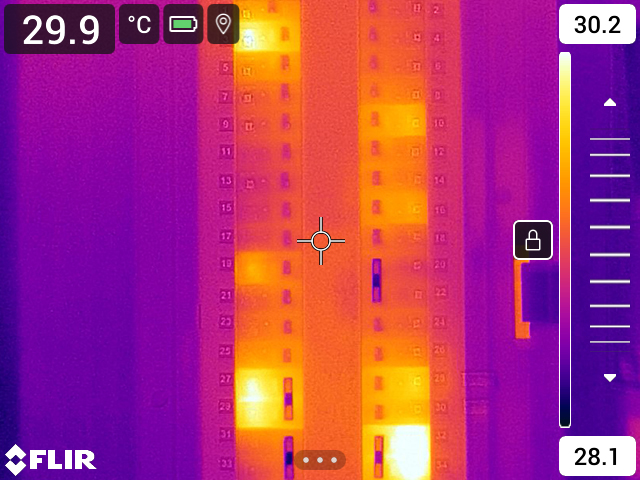
Figure 11.1 Manual adjustment mode active
11.4.2 Procedure
In live mode, touch the soft button
to enter manual image adjustment mode.
To simultaneously change the temperature scale minimum and maximum limits, place your finger on the screen and move it up/down.
To change the minimum limit or the maximum limit, do the following:
- Touch the maximum or minimum temperature that you want to change.
- Place your finger on the screen and move it up/down to change the value of the highlighted temperature.
11.4.3 Auto-adjusting the image in manual mode
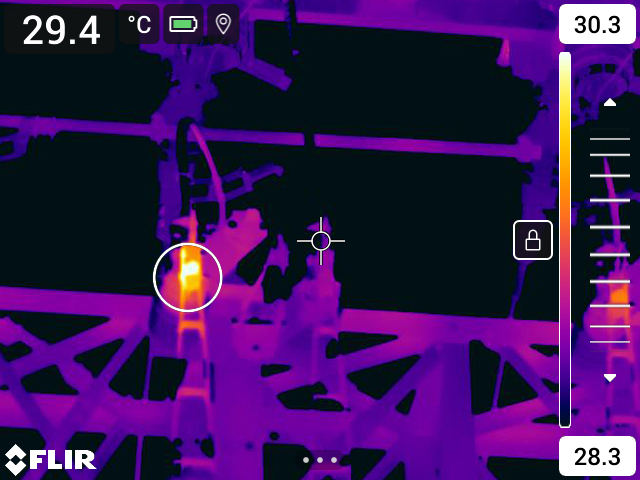
11.4.4 Locking the touch screen
11.5 Manual adjustment by using the navigation pad
11.5.1 Manual adjustment modes
- Level, Span: With this setting, you can manually adjust the level and span by using the navigation pad.
- Level, Max, Min: With this setting, you can manually adjust the level by using the navigation pad. You can also change the upper and lower temperatures individually.
11.5.2 Manual adjustment in Level, Span mode
In live mode, touch the soft button
to enter manual image adjustment mode.
Push the navigation pad up/down to increase/decrease the level.
Push the navigation pad left/right to increase/decrease the span.
11.5.3 Manual adjustment in Level, Max, Min mode
In live mode, touch the soft button
to enter manual image adjustment mode.
To simultaneously change the temperature scale minimum and maximum limits, push the navigation pad up/down.
To change the minimum limit or the maximum limit, do the following:
- Push the navigation pad left/right to select (highlight) the maximum or minimum temperature.
- Push the navigation pad up/down to change the value of the highlighted temperature.