18 Working with measurement tools
18.1 General
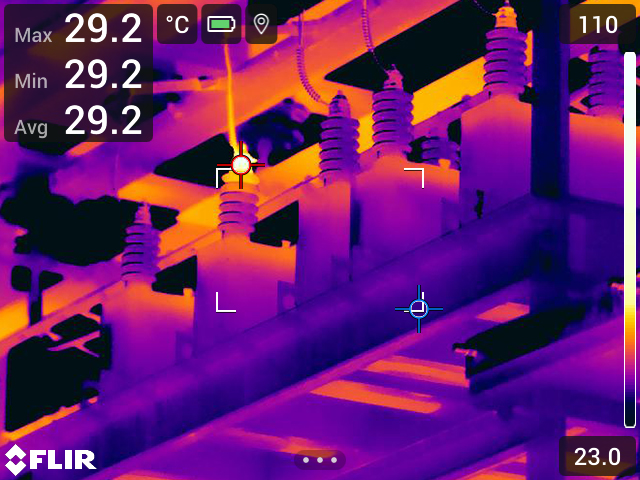
18.2 Adding/removing measurement tools
Follow this procedure:
Push the navigation pad to display the menu system.
Select
(Measurement) and push the navigation pad. This displays a submenu.
Use the navigation pad to select one of the following:
-
Select
(No measurements) to remove all tools.
-
Select
(Center spot) to add a center spot.
-
Select
(Hot spot) to add a hot spot detection within a box area.
-
Select
(Cold spot) to add a cold spot detection within a box area.
-
Select
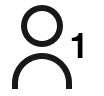 (User preset 1) to add user preset 1. (Not available in all camera models.)
(User preset 1) to add user preset 1. (Not available in all camera models.)
-
Select
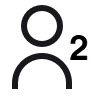 (User preset 2) to add user preset 2. (Not available in all camera models.)
(User preset 2) to add user preset 2. (Not available in all camera models.)
Push the navigation pad to confirm and exit the menu mode.
18.3 Editing user presets
Follow this procedure:
Push the navigation pad to display the menu system.
Select
(Measurement) and push the navigation pad. This displays a submenu.
Use the navigation pad to select
(User preset 1) or
(User preset 2).
Push and hold the center of the navigation pad. This displays the Edit user preset menu.
Select
(Add measurement) and push the navigation pad. This displays a submenu.
Use the navigation pad to select one of the following:
-
Select
(Add spot) to add a spot.
-
Select
(Add box) to add a box.
-
Select
(Add circle) to add a circle.
-
Select
(Add delta) to set up a differential calculation.
Push the navigation pad. This displays the measurement tool on the screen.
Push the navigation pad. This displays a context menu, where you can select one or more of the following actions (depending on the type of tool):
- Remove the tool.
- Resize, move, center, and rotate the tool.
- Set alarms.
- Display maximum, minimum, average, and area values.
- Set local parameters.
-
When completed, select
(Done) and push the navigation pad.
When all measurement tools have been added, select
(Save as user preset).
Push the navigation pad to confirm and exit the menu mode.
18.4 Moving and resizing a measurement tool
18.4.1 General
18.4.2 Moving a spot
Follow this procedure:
To select the spot, touch the tool on the screen. The tool is now displayed with a frame.
Push the navigation pad—or touch and hold the tool. This displays a context menu.
To move the spot, do the following:
-
Select
(Move spot) and push the navigation pad.
- Push the navigation pad up/down and left/right to move the spot.
To center the spot, select
Center spot and push the navigation pad.
When completed, push the navigation pad and select
(Done).
Push the navigation pad to confirm and exit the menu mode.
18.4.3 Moving and resizing a box or circle tool
Follow this procedure:
To select the measurement tool, touch the tool on the screen. The tool is now displayed with one or more handles.
Push the navigation pad—or touch and hold the tool. This displays a context menu.
Select
(Move/resize) and push the navigation pad. This displays a submenu.
Use the navigation pad to select one of the following:
-
Select
(Resize) to change the size of the tool.
-
Select
(Move) to move the tool.
-
Select
(Center box/circle) to center the tool.
Push the navigation pad up/down and left/right to resize or move the tool.
When completed, push the navigation pad and select
(Done).
Push the navigation pad to confirm and exit the menu mode.
18.5 Changing the measurement parameters
18.5.1 General
18.5.2 Types of parameters
- External IR window compensation, i.e., the temperature of any protective windows, external lenses (e.g., the close-up lens), etc., that are set up between the camera and the object of interest. If no protective window, protective shield, or external lens is used, this value is irrelevant and should be left inactive.
- Object distance, i.e., the distance between the camera and the object of interest.
- Atmospheric temperature, i.e., the temperature of the air between the camera and the object of interest.
- Relative humidity, i.e., the relative humidity of the air between the camera and the object of interest.
- Reflected temperature, which is used when compensating for the radiation from the surroundings reflected by the object into the camera. This property of the object is called “reflectivity.”
- Emissivity, i.e., how much radiation an object emits, compared with the radiation of a theoretical reference object at the same temperature (called a “blackbody”). The opposite of emissivity is reflectivity. The emissivity determines how much of the radiation originates from the object as opposed to being reflected by it.
18.5.3 Recommended values
|
Object distance
|
1.0 m (3.3 ft.)
|
|
Atmospheric temperature
|
20°C (69°F)
|
|
Relative humidity
|
50%
|
|
Reflected temperature
|
20°C (69°F)
|
|
Emissivity
|
0.95
|
18.5.4 Procedure
18.5.4.1 Setting global parameters
Follow this procedure:
Push the navigation pad to display the menu system.
Select
(Measurement parameters) and push the navigation pad. This displays a submenu.
Use the navigation pad to select one or more of the global measurement parameters:
-
(External IR window compensation).
-
(Object distance).
-
(Atmospheric temperature).
-
(Relative humidity).
-
(Reflected temperature).
-
(Emissivity).
Push the navigation pad to display a dialog box.
Use the navigation pad to change the parameter.
Push the navigation pad to confirm and exit the menu mode.
18.5.4.2 Changing local parameters
Follow this procedure:
To select the measurement tool, touch the tool on the screen. The tool is now displayed with one or more handles.
Push the navigation pad—or touch and hold the tool. This displays a context menu.
Select
(Use local parameters) and push the navigation pad.
Push the navigation pad to activate the use of local parameters. This displays a submenu.
Use the navigation pad to select one or more of the local measurement parameters.
Push the navigation pad to display a dialog box.
Use the navigation pad to change the parameter.
Push the navigation pad. This closes the dialog box.
When completed, push the navigation pad and select
(Done).
Push the navigation pad to confirm and exit the menu mode.
18.6 Displaying values in the result table
Follow this procedure:
To select the measurement tool, touch the tool on the screen. The tool is now displayed with one or more handles.
Push the navigation pad—or touch and hold the tool. This displays a context menu.
Use the navigation pad to select
(Max/Min/Avg).
Push the navigation pad. This displays a submenu.
Use the navigation pad to select one or more of the following:
-
Select
(Max) to display the maximum value.
-
Select
(Min) to display the minimum value.
-
Select
(Avg) to display the average value.
-
Select (depending on the tool)
or
(Area) to display the area of an object within the measurement tool. Area measurements require that the laser is enabled (Settings > Device settings > Lamp & laser > Enable lamp & laser). For more information, see section 21.9 Measuring areas .
-
Select
(Max & min markers) to display the maximum and minimum markers (the hot/cold spots).
Push the navigation pad to toggle the function between inactive and active.
When completed, push the navigation pad down to close the submenu.
Select
(Done) and push the navigation pad.
18.7 Creating and setting up a difference calculation
Follow this procedure:
To set up a difference calculation, do the following:
-
If you are defining user presets, select
(Add measurement) and then select
(Add delta).
-
If you are editing an image in the archive, select
(Measurement) and then select
(Add delta).
Push the navigation pad. This displays a dialog box where you can select the measurement tools that you want to use in the difference calculation. You can also select a fixed-temperature reference.
Push the navigation pad. The result of the difference calculation is now displayed on the screen.
18.8 Setting a measurement alarm
18.8.1 General
18.8.2 Types of alarm
- Above: Triggers an alarm when the temperature is above the preset alarm temperature.
- Below: Triggers an alarm when the temperature is below the preset alarm temperature.
18.8.3 Alarm signals
18.8.4 Procedure
18.8.4.1 Setting up an alarm for a spot
Follow this procedure:
To select the spot, touch the tool on the screen. The tool is now displayed with a frame.
Push the navigation pad—or touch and hold the tool. This displays a context menu.
Select
(Set alarm on spot) and push the navigation pad. This displays a dialog box.
In the dialog box, you can define the settings for the alarm.
- Alarm condition: The condition that triggers the alarm. Applicable values are Above, Below, or Off.
- Alarm limit: The temperature value that will be the critical condition when an alarm is triggered or not.
- Alarm sound: Applicable values are Beep or No sound.
Push the navigation pad. This closes the dialog box.
18.8.4.2 Setting up an alarm for a box or circle
Follow this procedure:
To select the measurement tool, touch the tool on the screen. The tool is now displayed with one or more handles.
Push the navigation pad—or touch and hold the tool. This displays a context menu.
Select
(Set alarm) and push the navigation pad. This displays a dialog box.
In the dialog box, you can define the settings for the alarm.
- Alarm condition: The condition that triggers the alarm. Applicable values are Above, Below, or Off.
- Select measurement: Applicable settings are the values you have previously defined (Max, Min, and/or Avg).
- Alarm limit: The temperature value that will be the critical condition when an alarm is triggered or not.
- Alarm sound: Applicable values are Beep or No sound.
Push the navigation pad. This closes the dialog box.
18.8.4.3 Setting up an alarm for a difference calculation
To set up an alarm for a difference calculation, do the following:
If you are editing an image in the archive, select
(Measurement).
Select
(Select) and push the navigation pad. This displays a dialog box.
Select Delta and push the navigation pad. This displays a context menu.
Select
(Set alarm on delta) and push the navigation pad. This displays a dialog box.
In the dialog box, you can define the settings for the alarm.
- Alarm condition: The condition that triggers the alarm. Applicable values are Above, Below, or Off.
- Alarm limit: The temperature value that will be the critical condition when an alarm is triggered or not.
- Alarm sound: Applicable values are Beep or No sound.
Push the navigation pad. This closes the dialog box.