8 Camera overview
8.1 View from the rear
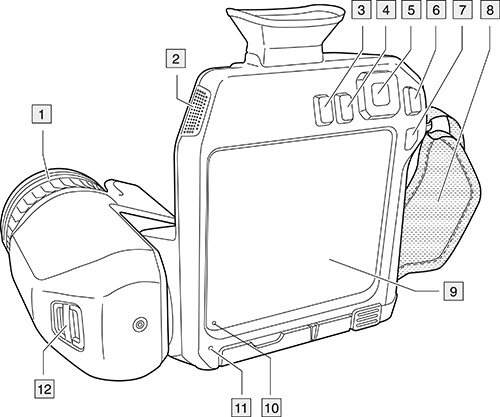
- Focus ring.
- Speaker.
- Programmable button.
- Image archive button.
- Navigation pad with center push.
- Back button.
- On/off button.
- Hand strap.
- Multi-touch LCD screen.
- Light sensor.
- Microphone.
- Attachment point for the neck strap.
8.2 View from the front
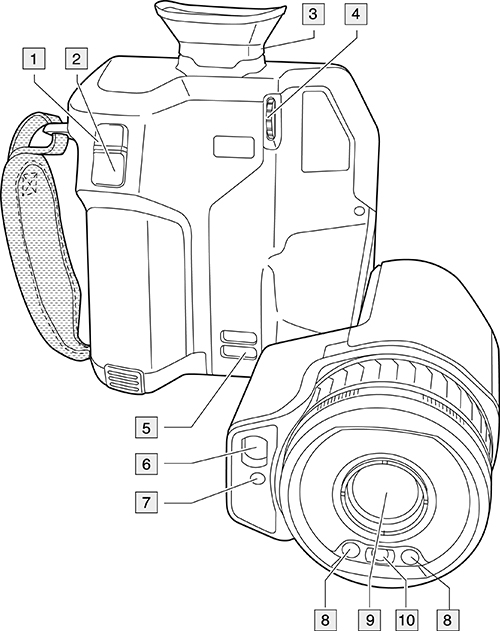
- Autofocus button.
- Save button.
- Viewfinder.
- Knob to change the dioptric correction for the viewfinder.
- Attachment point for the neck strap.
- Laser receiver.
- Laser transmitter.
- Camera lamp (left and right sides).
- Infrared lens.
- Digital camera.
8.3 View from the bottom
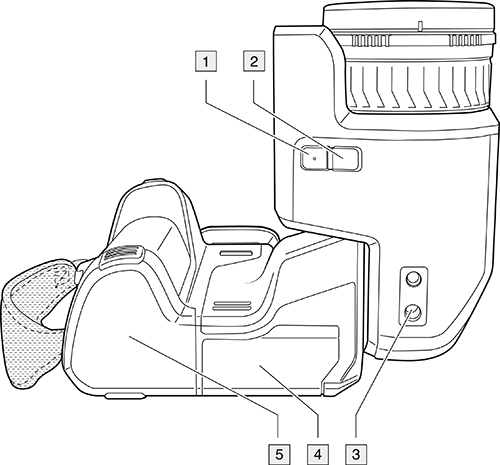
- Laser button.
- Programmable button.
- Tripod mount.
- Cover for the connector compartment.
- Battery.
8.4 Lenses
The FLIR GF77 has the following lens options: 25° LR (7.0–8.5 μm), 25° HR (9.5–12 μm), 6° LR (7.0–8.5 μm), and 6° LR (9.5–12 μm). The waveband
is printed on the front of the lens and on a colored field inside the lens; red for LR and green for HR.
The 6° lenses cover the digital camera, laser, and camera lamp. For that reason, all functionality that relies on the digital
camera, laser, or camera lamp is disabled.
8.5 Laser distance meter and laser pointer
The laser distance meter consists of a laser transmitter and a laser receiver. The laser transmitter also works as a laser
pointer.
8.5.1 Laser transmitter and receiver
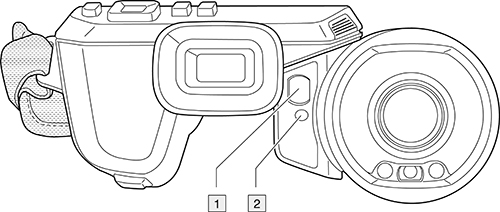
- Laser receiver.
- Laser transmitter.
8.5.2 Difference in position
This figure shows the difference in position between the laser transmitter and the optical center of the infrared lens. The
laser transmitter and the optical axis are parallel.

8.5.3 Laser warning label
A laser warning label with the following information is attached to the camera:

8.5.4 Laser rules and regulations
Wavelength: 650 nm. Maximum output power: 1 mW.
This product complies with 21 CFR 1040.10 and 1040.11 except for deviations pursuant to Laser Notice No. 50, dated June 24,
2007.
8.6 Viewfinder and display
By means of a sensor, the camera will register when you look into the viewfinder and then automatically turn off the display.
This behavior can be changed by a setting. Select ![icon]() (Settings) > Device settings > Display settings > Active display. For more information, see section
23.6 Device settings
.
(Settings) > Device settings > Display settings > Active display. For more information, see section
23.6 Device settings
.
8.7 Screen elements
8.7.1 General
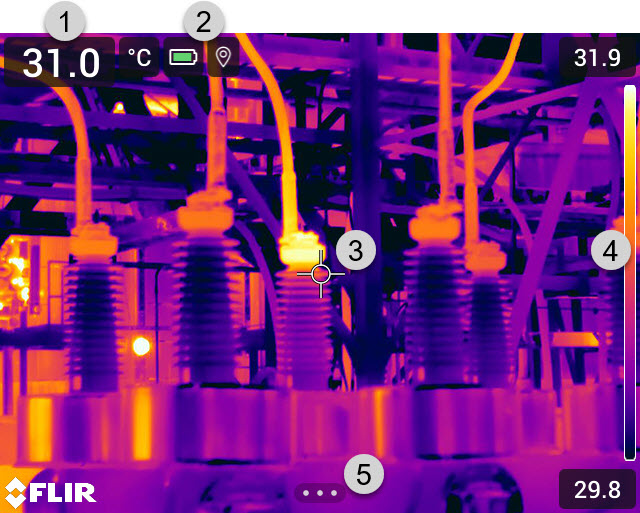
- Result table. 1
- Status icons.
- Temperature measurement tool (e.g., spotmeter).
- Temperature scale.
- Menu system button.
8.7.2 Menu system
To display the menu system, push the navigation pad or tap the menu system button
![Graphic]() .
.
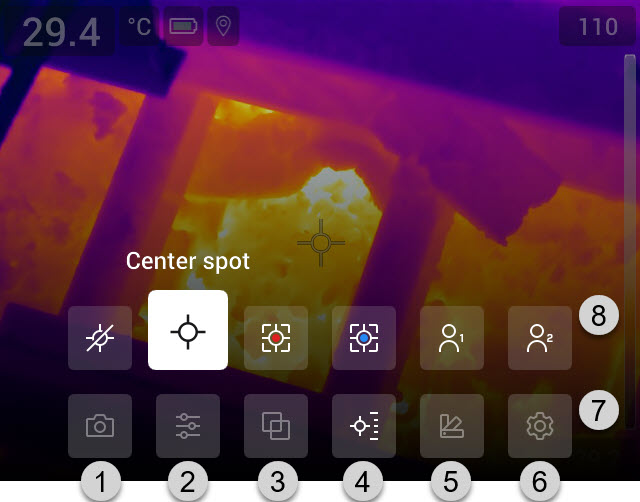
8.7.3 Soft buttons

- Work folder button: Touch to open a menu where you can create new folders and change the active folder.
- Lamp button: Touch to turn on/off the camera lamp.
- Continuous autofocus button: Touch to enable/disable continuous autofocus.
- Overlay button: Touch to show/hide all camera overlay.
- Temperature scale button: Touch to switch between the automatic and manual image adjustment modes.
8.7.4 Status icons and indicators
|
|
Battery level
|
|
|
The remaining storage capacity of the memory card is below 100 MB.
|
|
|
The GPS is enabled.
If the icon is grey, the camera cannot find a GPS signal.
|
|
|
External infrared window compensation is enabled.
|
|
|
The camera is paired with a FLIR Ignite account.
The camera is paired, but does not have contact with FLIR Ignite (no internet connection).
|
|
|
A Bluetooth headset is connected.
|
|
|
The laser is on.
|
8.7.5 Swipe-down menu
To open the swipe-down menu, place your finger at the top of the screen and swipe down.
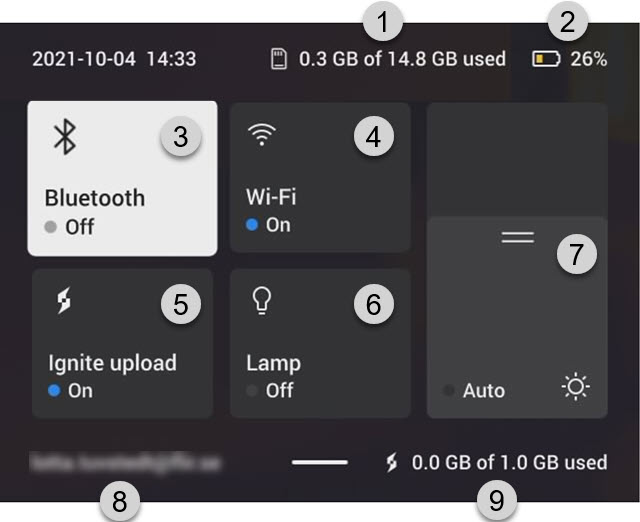
- Storage status of the memory card.
- Battery status indicator.
- Bluetooth button: Touch to enable/disable Bluetooth. Touch and hold to open the Bluetooth settings menu. See also section 25 Pairing Bluetooth devices .
- Wi-Fi button: Touch to enable/disable Wi-Fi. Touch and hold to open the Wi-Fi settings menu. See also section 24 Configuring Wi-Fi .
- Ignite upload button: Touch to enable/disable automatic upload of images and videos. See also section 16.5 Automatic upload .
- Lamp button: Touch to turn on/off the camera lamp.
- Screen brightness control: Touch to enable/disable automatic adjustment of the screen brightness. Drag to manually adjust the screen brightness.
- The FLIR Ignite user account that the camera is paired with. For more information, see section 16.4 Pairing with FLIR Ignite .
- Storage status of the FLIR Ignite account.
8.7.6 Image overlay
The camera saves image information such as date, time, and items related to temperature measurements to the image file. This
image information can be viewed in the image archive. You can also choose to display selected image information items, and
also lens information, as an overlay on the image. All image overlay information displayed on the live image will also be
displayed on saved images in the image archive. For more information, see sections section
23.6 Device settings
and
10.9 Hiding all overlay
.
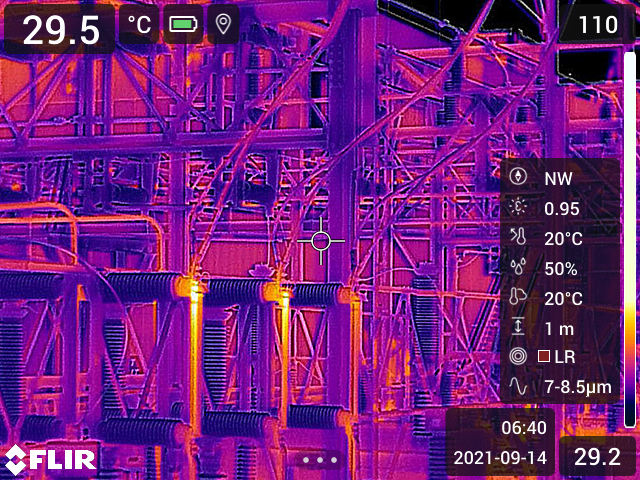
8.8 Navigating the menu system
- Using your finger or a stylus pen specially designed for capacitive touch usage.
-
Using the navigation pad and the back button
.
You can navigate the menu system in two ways:
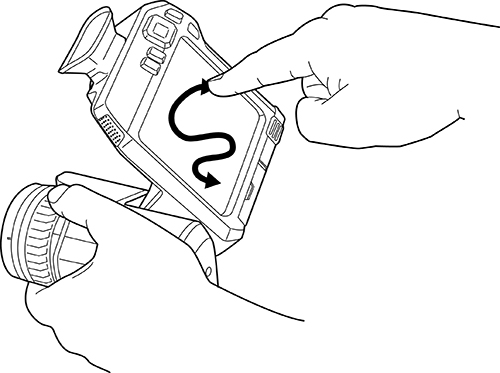
|
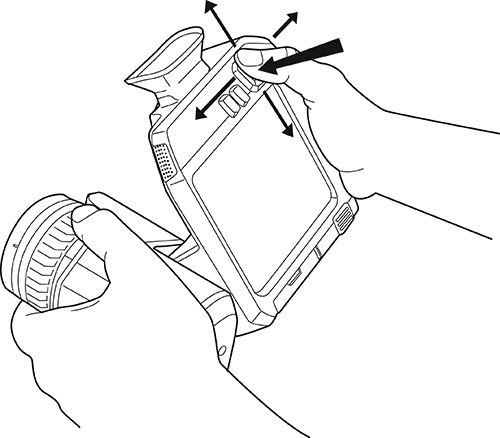
|
8.8.1 Navigating using the navigation pad
You navigate the menu system by using the navigation pad and the back button:
- To display the menu system, push the center of the navigation pad.
- To navigate in menus, submenus, and dialog boxes, and to change values in dialog boxes, push the navigation pad up/down or left/right.
- To confirm changes and settings in menus and dialog boxes, push the center of the navigation pad.
-
To leave dialog boxes and to go back in the menu system, push the back button
.